How to install & manage Rootstock (RSK) in your Ledger Wallet
Installation steps
1. Connect device
Open Ledger Live app and click in ‘Manager’ in the menu on the left. Click ‘Open Manager’. This will take you to this screen:
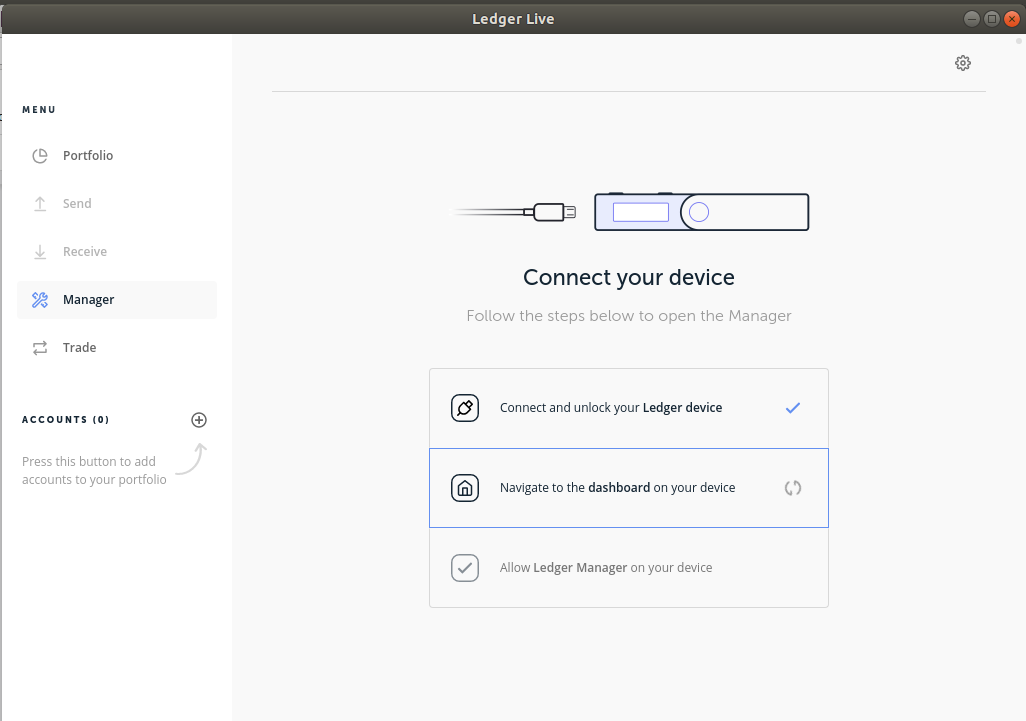
Connect your device, navigate to dashboard and allow Ledger Manager to interact with your device by confirming it on your device.
2. Install pre-requisites
Afterward you will be shown the following screen on the PC, which is the ‘App catalog’:
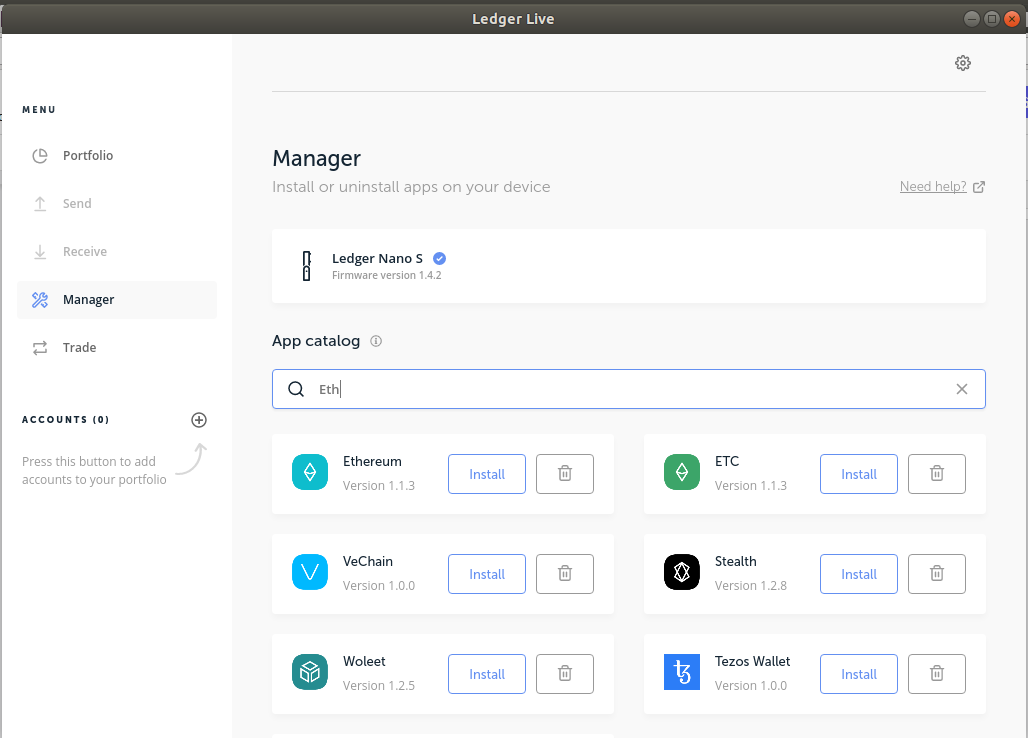
At this point you might be notified that the Ledger Nano S firmware is outdated. If it is, we suggest you proceed with the update procedure before continuing. We highly recommend you check to have the backup of the security seed at hand before upgrading the firmware or installing any applications on the device.
Before installing the RSK app, you must install the Ethereum app. If you already have it installed, you may be asked to have Ethereum’s app latest version. If that is the case, please delete already installed Ethereum app at this point.
Then locate the Ethereum App and click button ‘Install’. Wait until installation is finished.
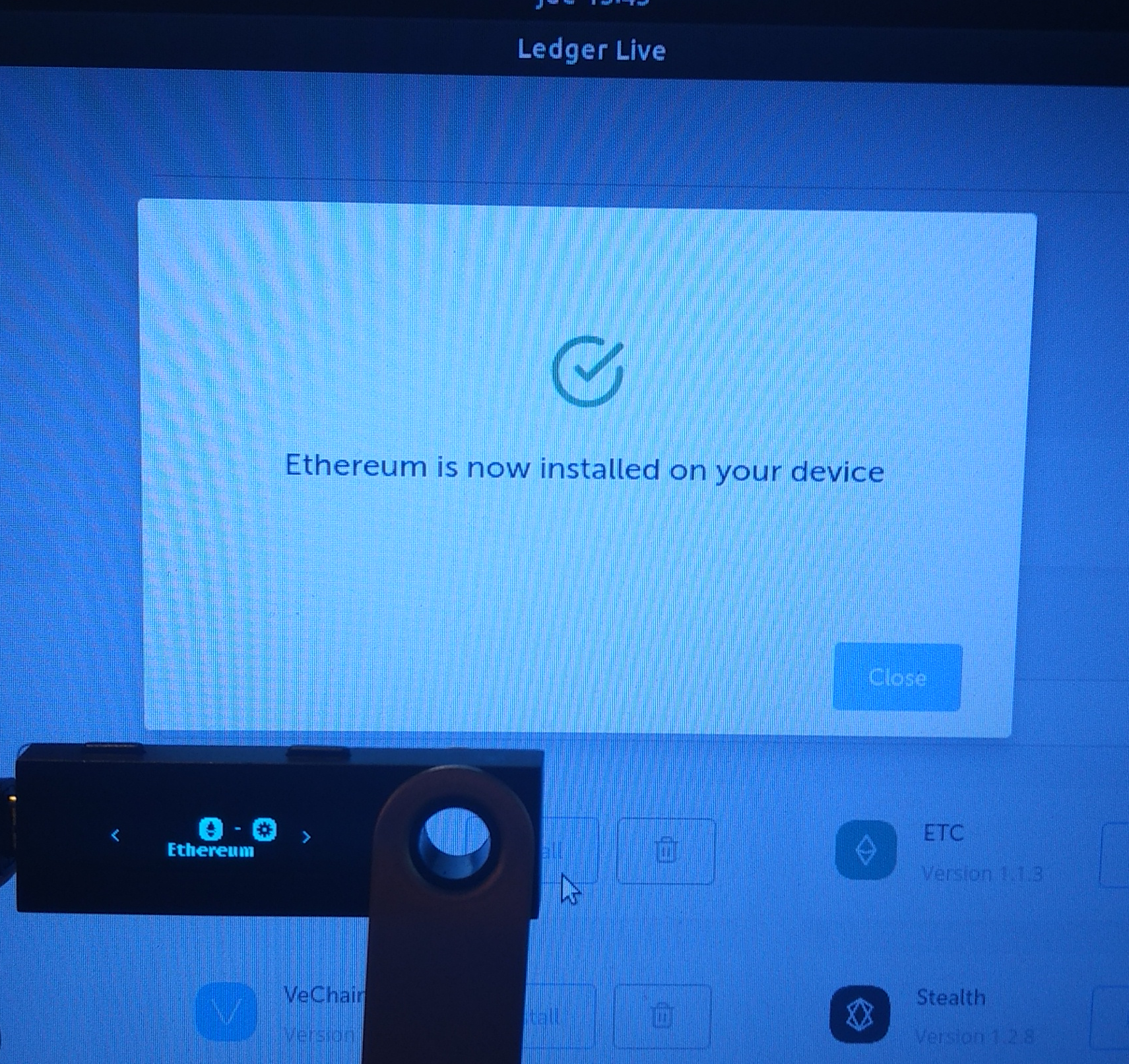
3. Install RSK
Now, install the RSK app:
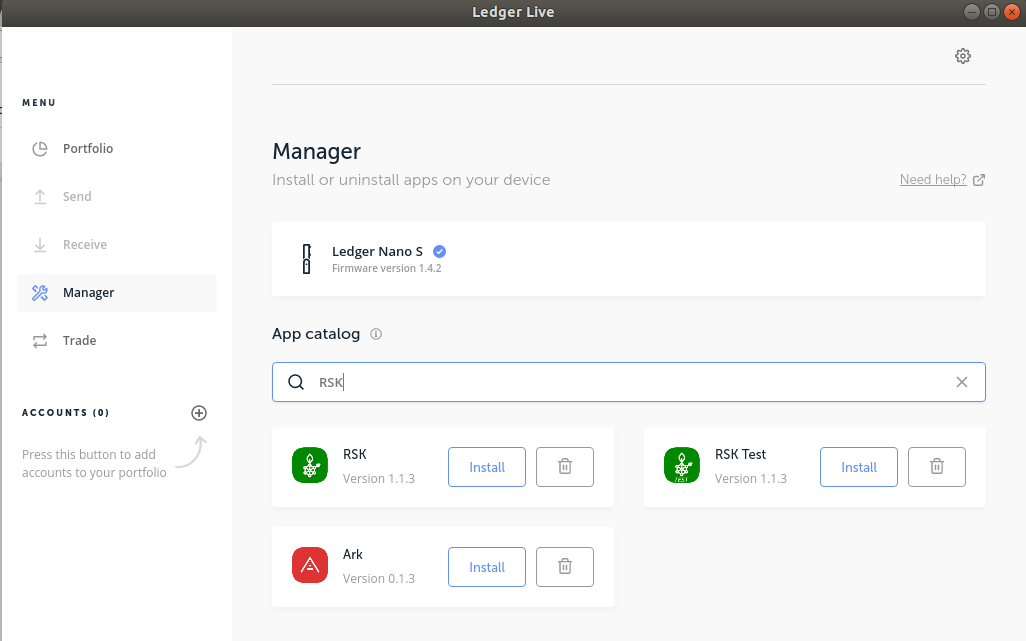
While it installs, the following screen will be shown:
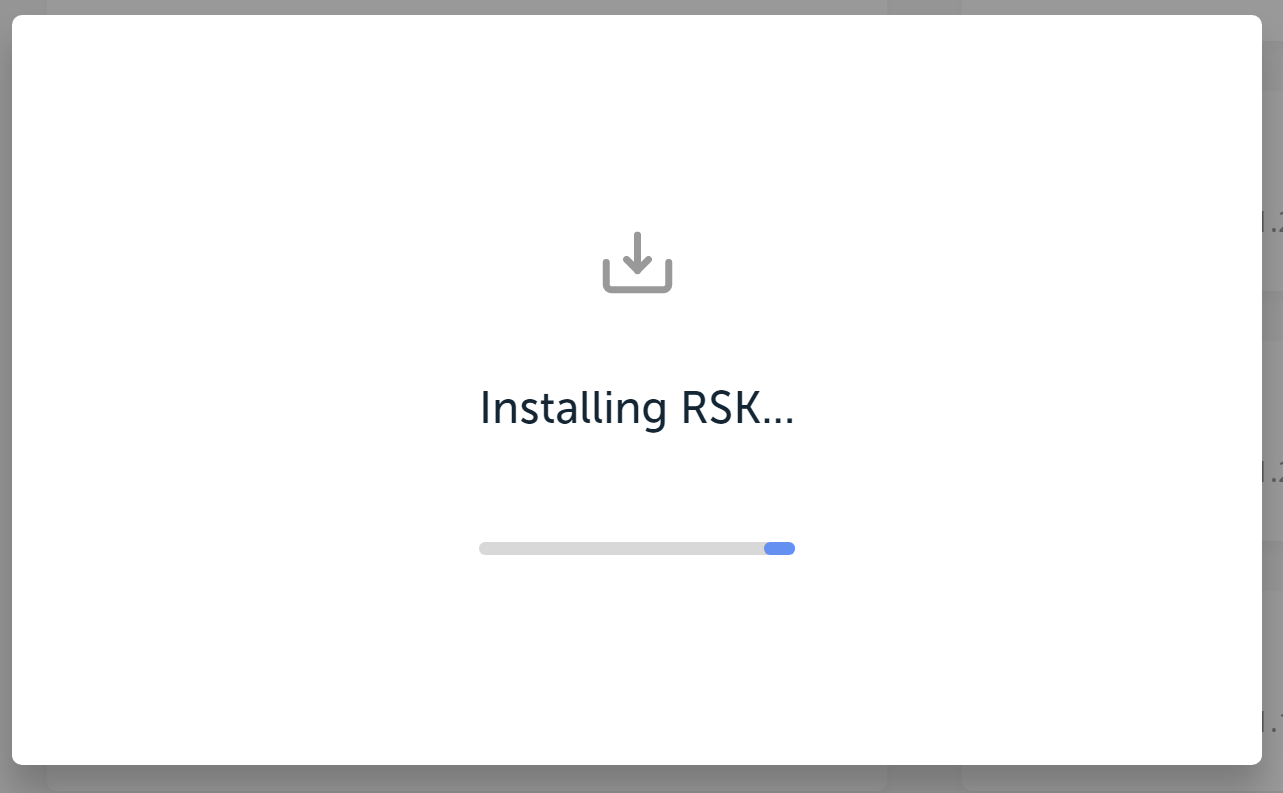
Afterward, the device will also show the RSK app's icon:
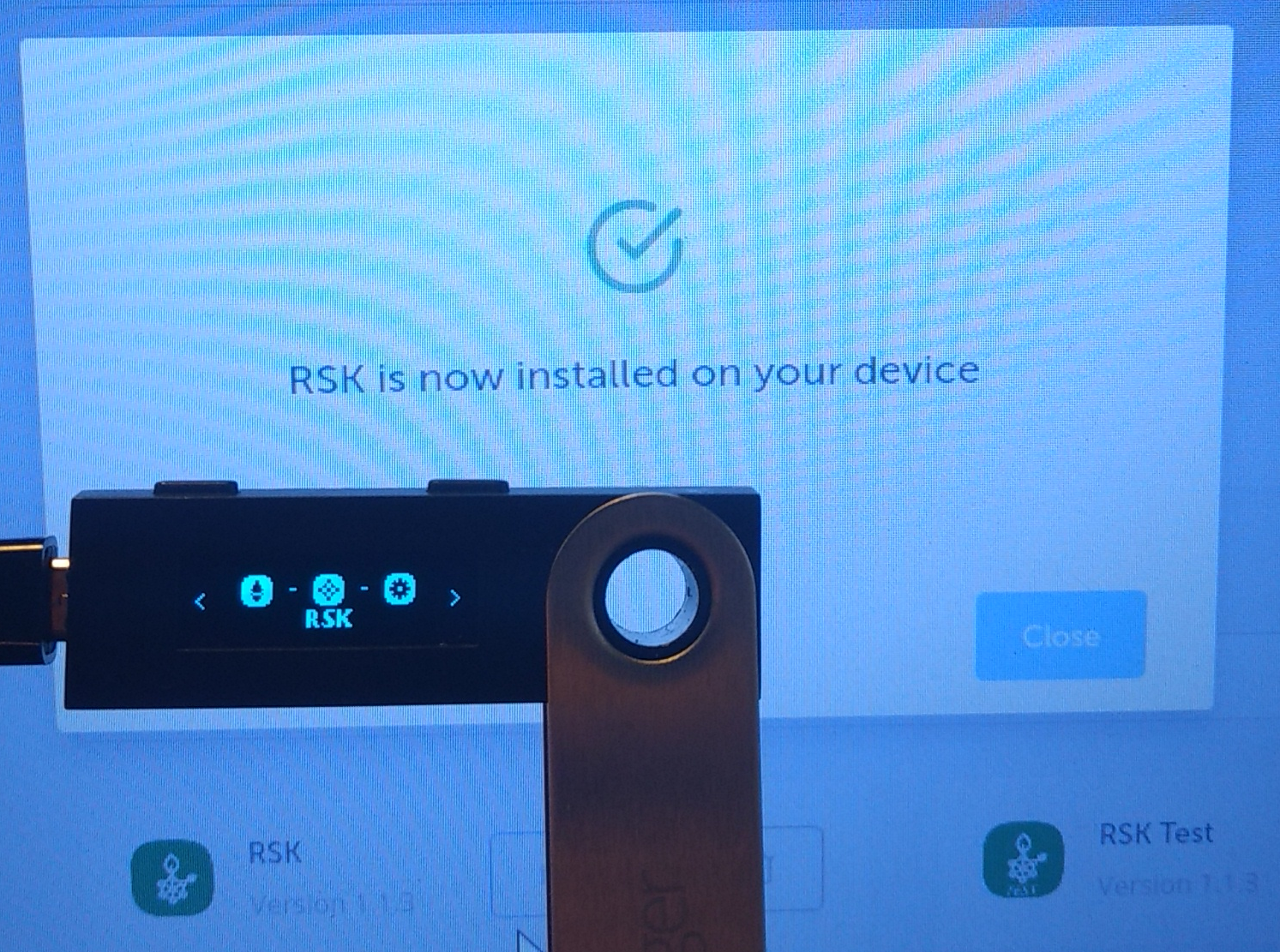
4. Use RSK
Open the RSK app in your device and let the display show the ‘Use wallet to view accounts’ legend:
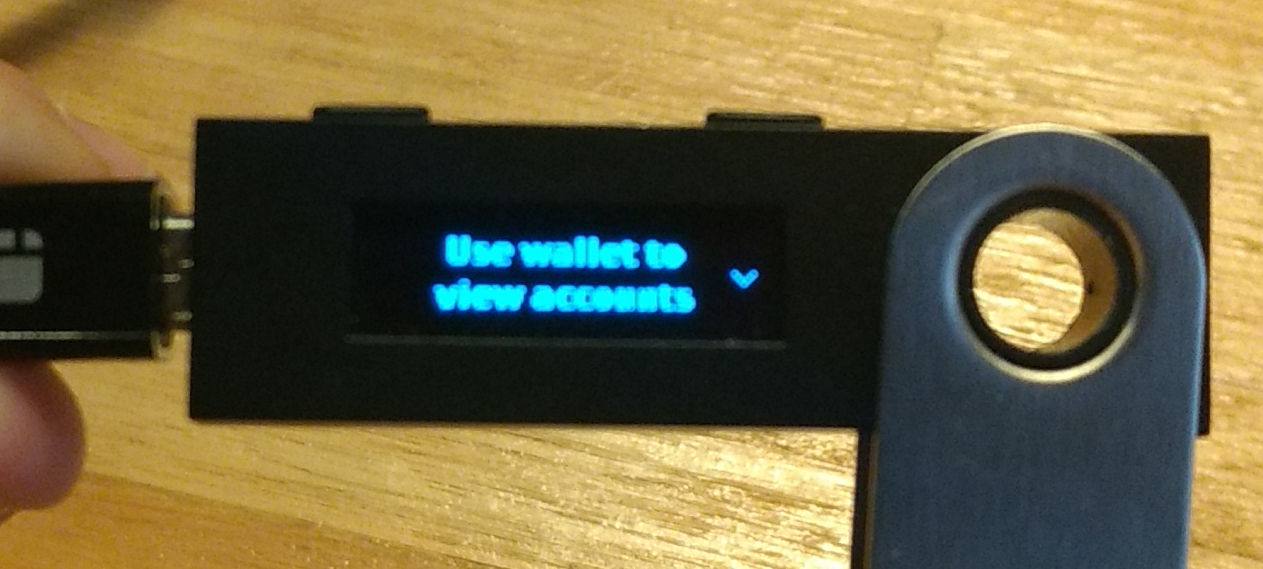
5. Enabling contract data
If you want to send ERC-20 tokens, you need to activate contract data on your device. Otherwise, invalid status 6a80 is returned.
To enable contract data:
- Connect and unlock your Ledger device.
- Open the RSK application.
- Press the right button to navigate to Settings. Then press both buttons to validate.
- In the Contract data settings, press both buttons to allow contract data in transactions.
The device displays Allowed.