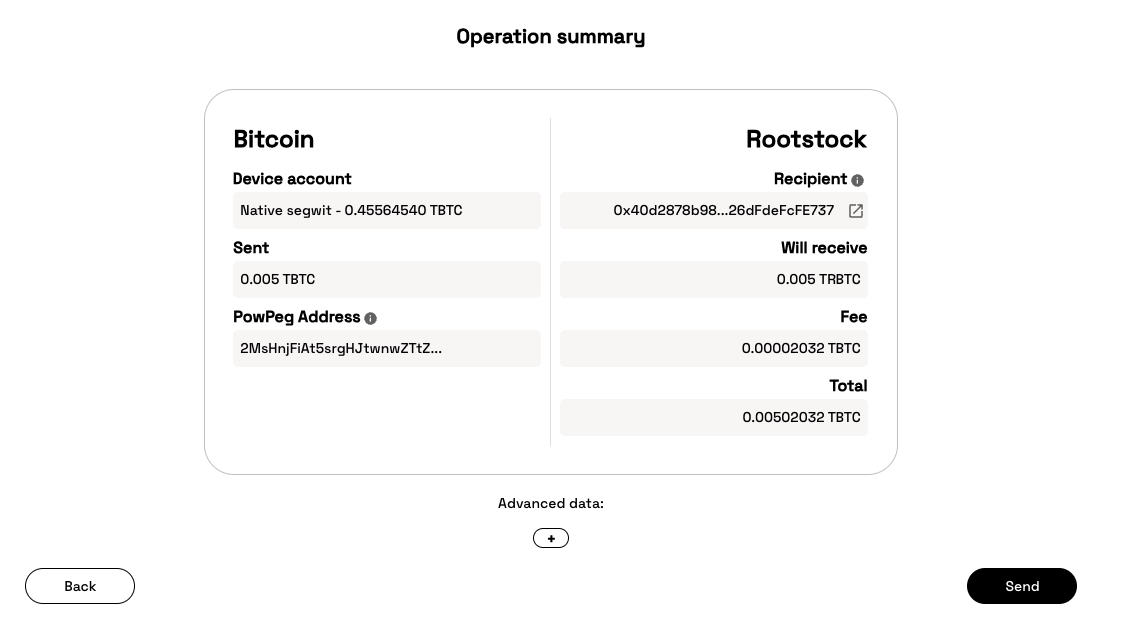Performing a peg-in using Liquality Software Wallet
We regret to inform you that the Liquality Wallet has been discontinued. To continue managing your assets seamlessly, we encourage you to transition to alternative wallet solutions as all functionality has ceased. Find the best solution for your needs at Rootstock Wallets.
Using Liquality Software wallet to perform a peg-in
In this guide, we will be using the 2 way peg app application for unlockcing liquality, access peg-in to use liquality, and verify if peg-in is active.
Acessing pegin to use Liquality
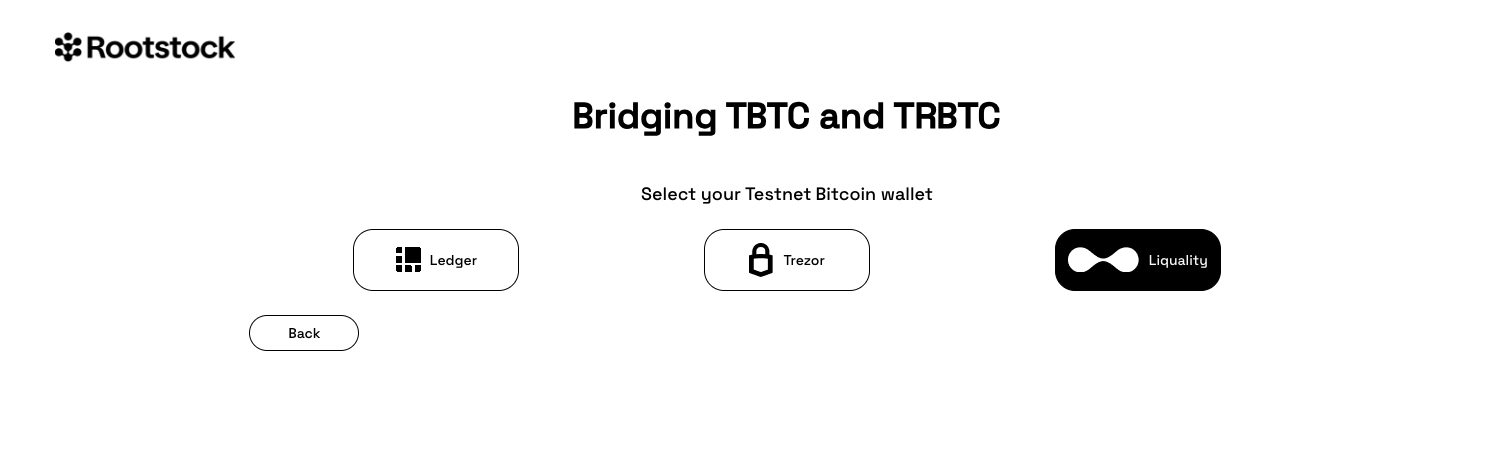
After click on Liquality button, you will see the pegin liquality page, then the 2wp-app will connect with your Liquality wallet.
NOTE: To know how to install the Liquality chrome plugin, go to Liquality Page.
Unlocking Liquality
Unlock Liquality using the same password that you created in the installation.
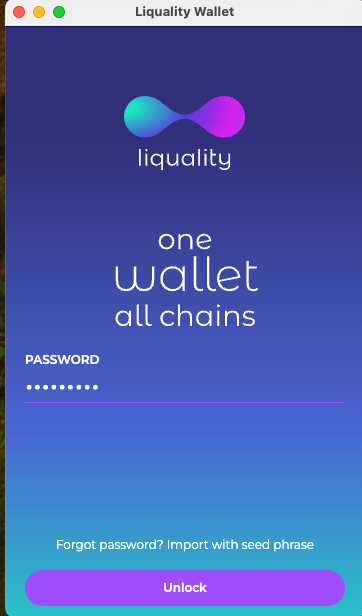
Using Correct Network on Liquality
If you see the message below, it means that your Liquality wallet is in the incorrect environment, change it to the correct environment and try again.
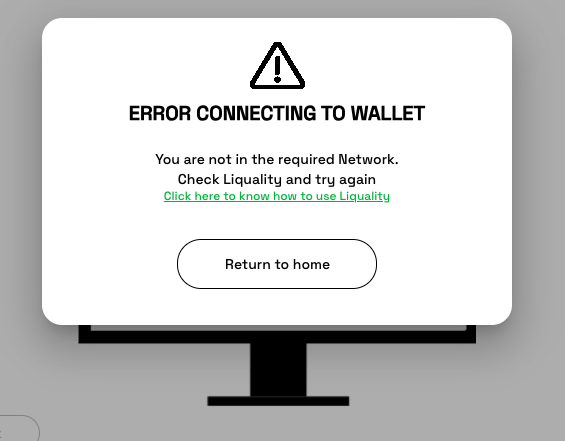
Select the correct environment on Liquality:
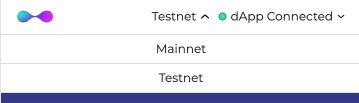
Verifying if the plugin is active
If you see the message below, it means that your Liquality wallet is not enabled, change it to enable and use the software wallet.
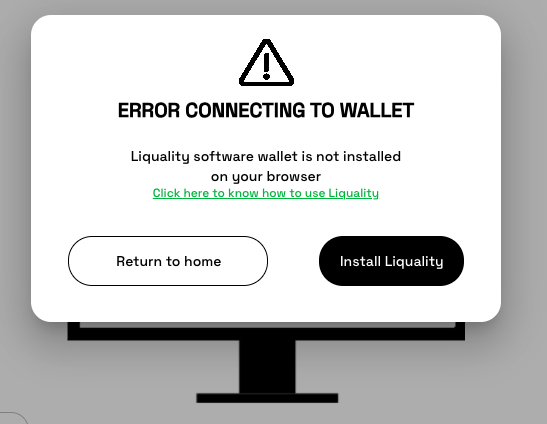
Go to chrome (manage extensions)[chrome://extensions/] and active your Liquality wallet
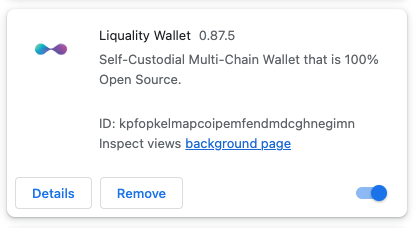
Step 1: Enter the amount you want to send
You can either enter it manually or click 'Use max available balance' if you want to convert all the rbtc you have. To perform a pegin the minimum amount allowed is 0,005 BTC.
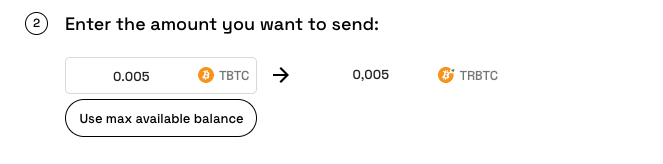
Step 2: Verify your RBTC destination address
You can choose the RBTC destination address filling the input with a Rootstock address.
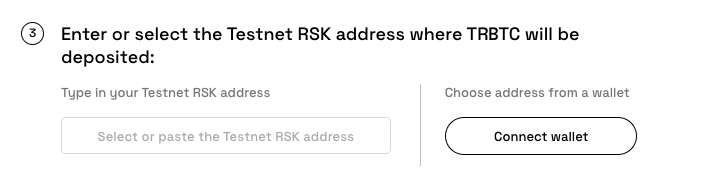
Step 3: Set the transaction fee
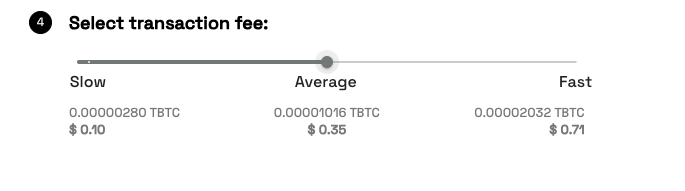
Step 4: Verify if all fields are filled
After all fields are filled in, it should look like this.
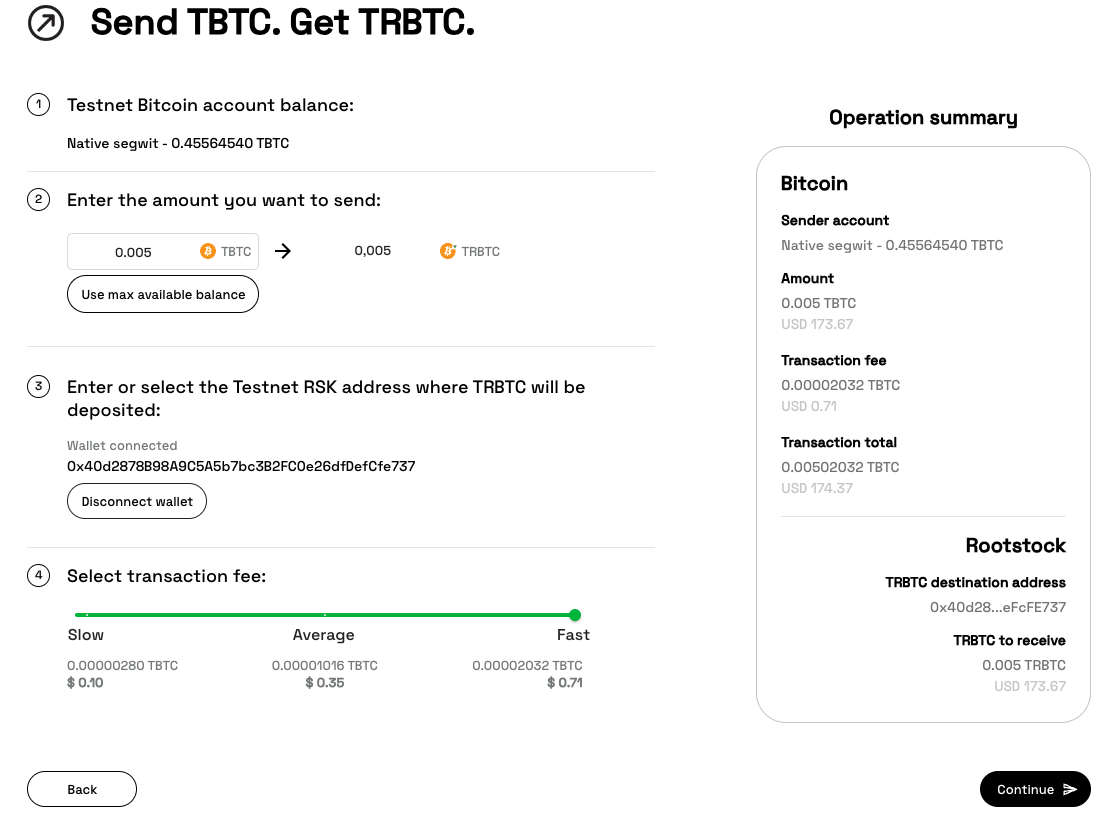
Step 5: Verify the Transaction
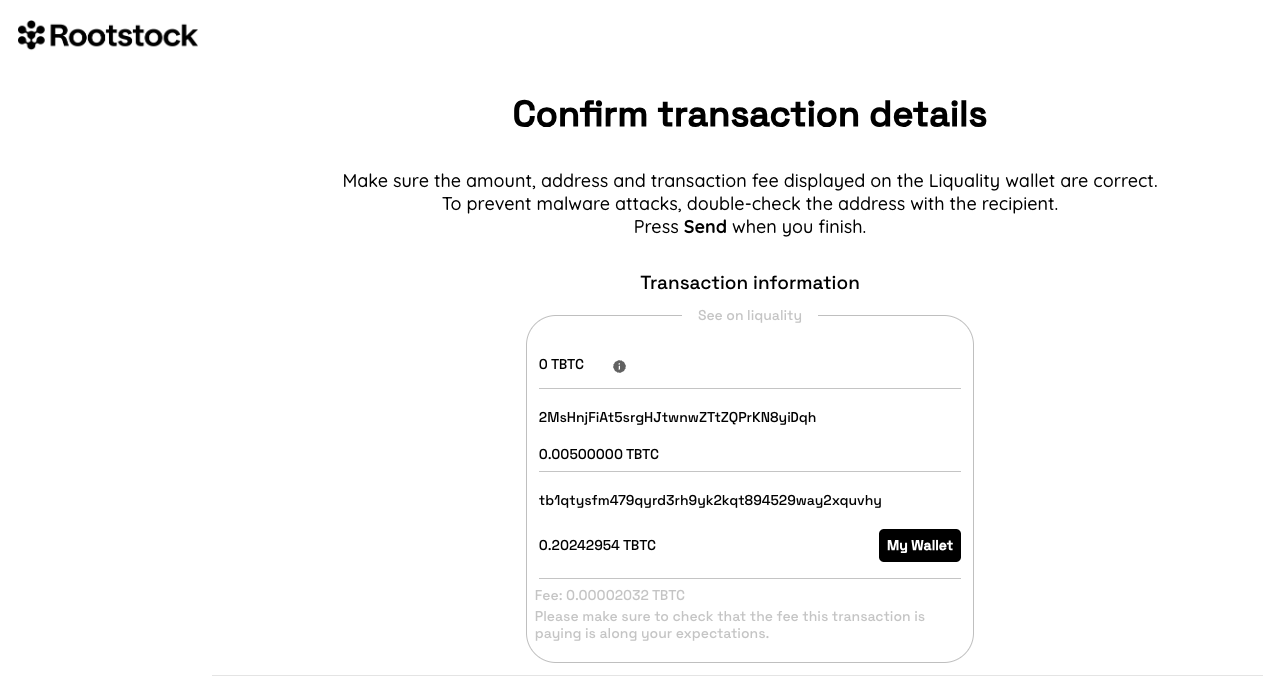
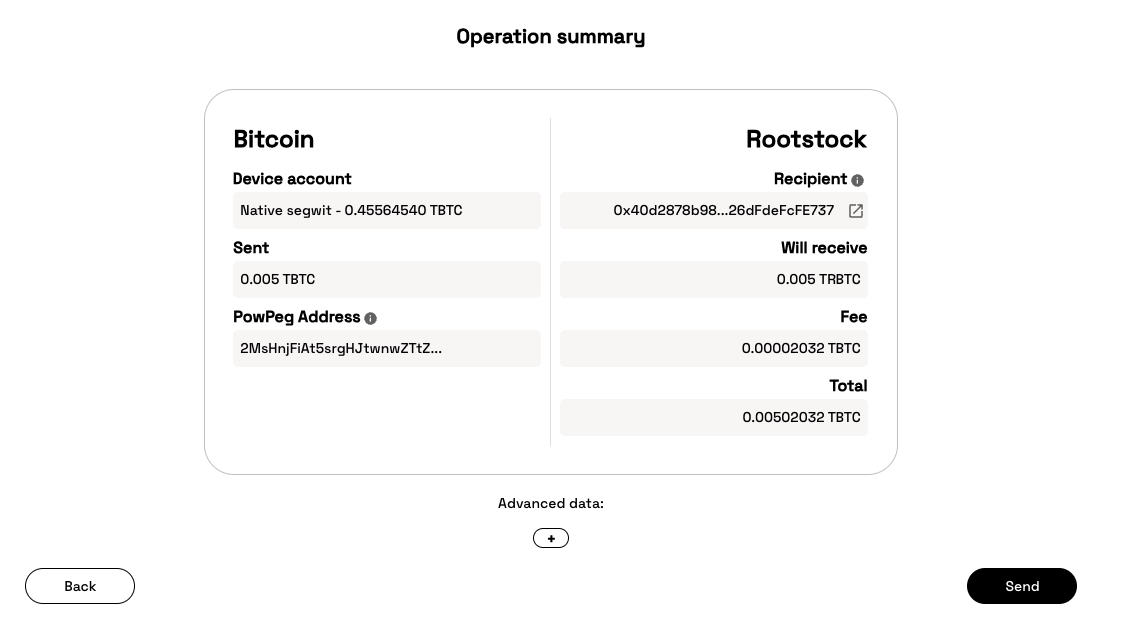
Step 6: Sign the Transaction
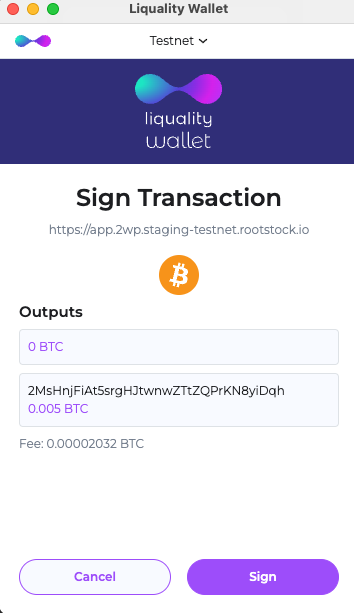
Step 7: Go to status page to verify the status of the transaction