Web3 Frontend Interaction Guide for Local Development | Rootstock (RSK)
In this tutorial I will show you step by step how to create a front end to interact with a smart contract deployed at RSK local network, using only Javascript and HTML.
Overview
Below is a summary of the steps we would take to achieve this:
- Run a RSK local node;
- Connect to an RSK local node using Geth;
- Initialise a project;
- Create a smart contract, compile, and generate a deploy script in Remix;
- Deploy the smart contract in Geth;
- Install web3.js;
- Create a javascript file;
- Create a html file;
- Install and run a local server;
- Interact with the smart contract.
Step 1 and 2 are explained in detail in the tutorial links below:
Step 4 and 5 are explained in detail in the tutorial links below:
Requirements
- Java Runtime Environment
- RSK local node
- Geth
- Remix - web tool, online
- NodeJs and npm
- Visual code or other editor
- HTTP server: express
- web3.js
As mentioned above, the set up for Java JDK, RSK local node, and Geth are explained in detail in the tutorial below:
Node.js and NPM (Node Package Manager)
We need to have Node.js and NPM, which come together.
NB: Check if Node and NPM are already installed by inputting the following commands in the terminal:
node --version
npm --version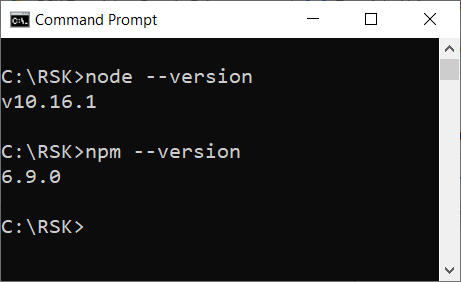
Go to NodeJS if you need to install it.
Visual Studio Code (VSCode)
I am using Visual Studio Code to create and edit my project.
To use VSCode download it here.
Verify if your VS code installation was successful by typing the following command into the terminal:
code -v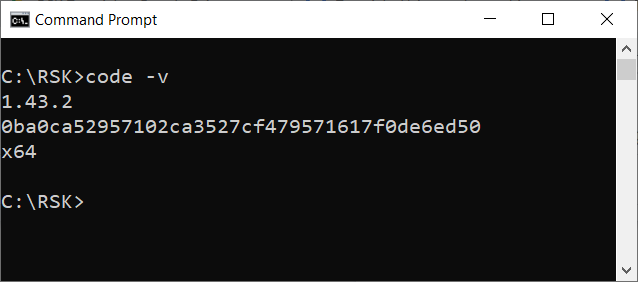
Create the Register project
Create a folder named Register, and start an npm project in the Register folder, by typing the following commands below into the terminal:
mkdir Register
cd Register
npm init -yFor example, I will create a folder at this location - C:\RSK\
My project can be located in the folder C:\RSK\Register.
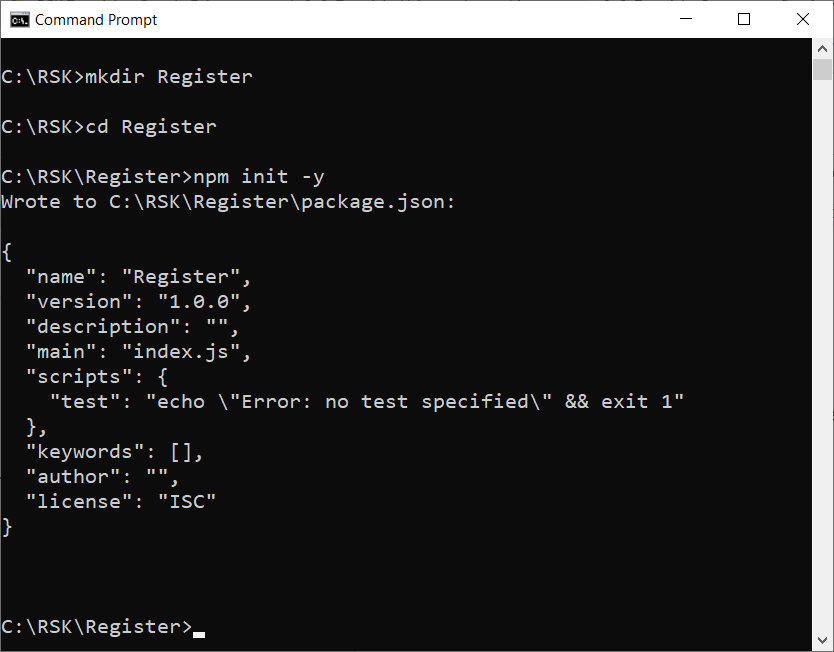
Express
Express is Node.js web application framework that helps to develop web applications. It is a small HTTP server.
To install the small HTTP server Express, run this command at your project location:
npm install express --saveMore info:
Web3.js
Web3.js helps us to develop websites or clients that interact with the blockchain - writing code that reads and writes data from the blockchain with smart contracts.
The web3.js library is an Ethereum Javascript API which connects using the generic JSON-RPC spec. As RSK's virtual machine implementation is compatible with the Ethereum Virtual Machine (EVM), it is possible to use web3.js to do the communications between the front-end and the RSK local node.
To install web3.js, run this command at your project location:
npm install web3 --saveMore info:
Check package.json
package.json is a file created by npm with some configurations, including the packages which we installed before.
After the installations, I will open the project at VS Code and verify the file package.json, take a look at dependencies:
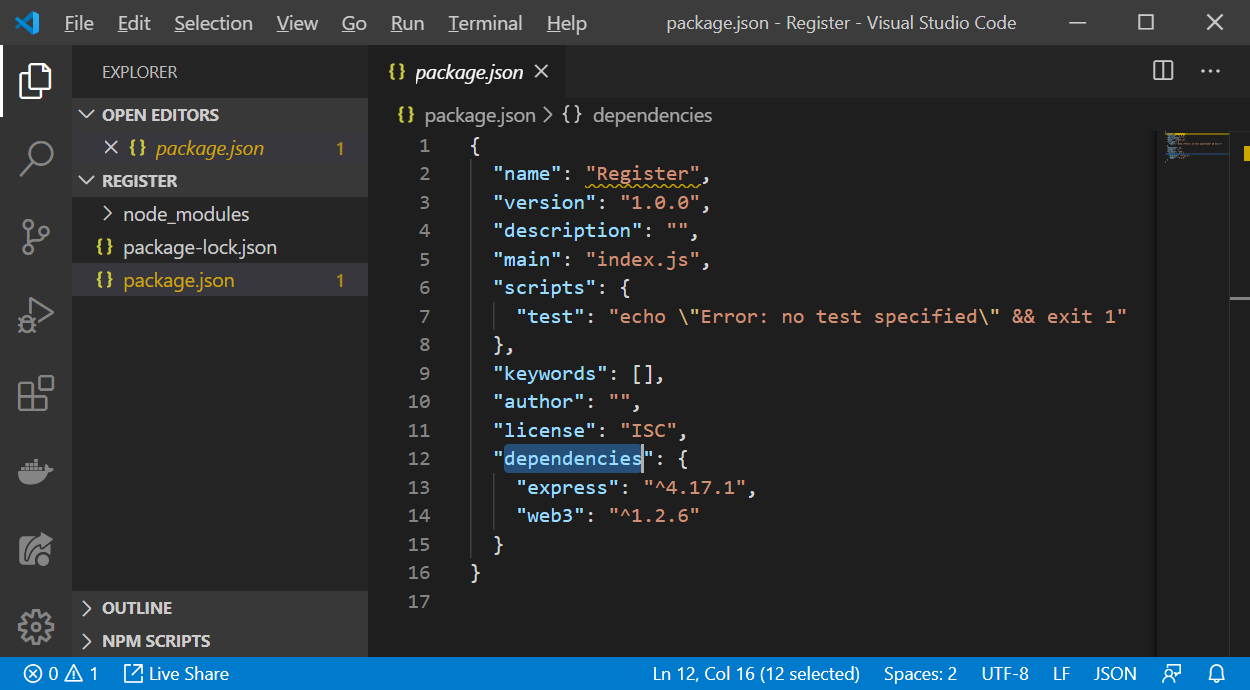
You will find the previously installed packages:
"dependencies": {
"express": "^4.17.1",
"web3": "^1.2.6"
}Run RSK local node
In a window terminal, run the node:
java -cp <PATH-TO-THE-RSKJ-JAR> -Drpc.providers.web.cors=* co.rsk.Start --regtest(Replace
I am using a Windows OS and I saved the file at C:\RSK\node, so for me the full path is C:\RSK\node\rskj-core-3.1.0-IRIS-all.jar
The commands required to run the RSK node are:
On Windows
java -cp C:\RSK\node\rskj-core-3.1.0-IRIS-all.jar -Drpc.providers.web.cors=* co.rsk.Start --regtestOn Linux and Mac
java -cp /RSK/node/rskj-core-3.1.0-IRIS-all.jar -Drpc.providers.web.cors=* co.rsk.Start --regtestCheck the tutorial: using Geth attach to a RSK local node for more details on how to do this.
Important:
Add the parameter
-Drpc.providers.web.cors=*beforeco.rsk.Startto enable our RSK local node to accept connections from our front-end, by disabling Cross Origin Resource Sharing (CORS) restrictions.
This is the result on Windows OS:

Geth attach
Open a second terminal and go to the folder’s project, per example:
cd C:\RSK\RegisterIn this second window terminal, execute the geth attaching it to the node running in the first terminal:
geth attach [http://127.0.0.1:4444](http://127.0.0.1:4444)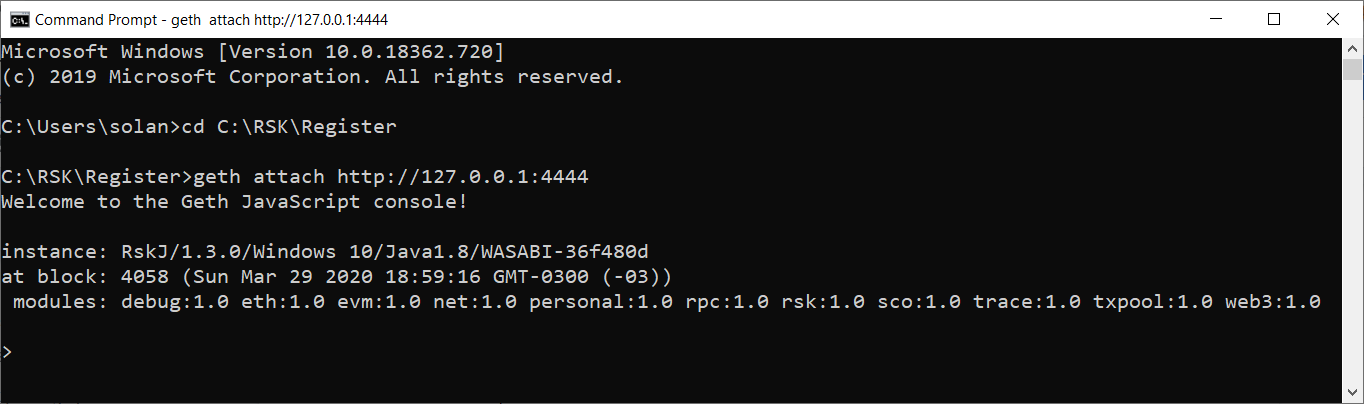
Check the tutorial: Using Geth attach to a RSK local node for more details on how to do this.
Deploy a smart contract
Now we must create the file register.js, which is a script to deploy a smart contract and it can be used in geth console to deploy it at RSK local node.
It is explained in detail in the tutorial:
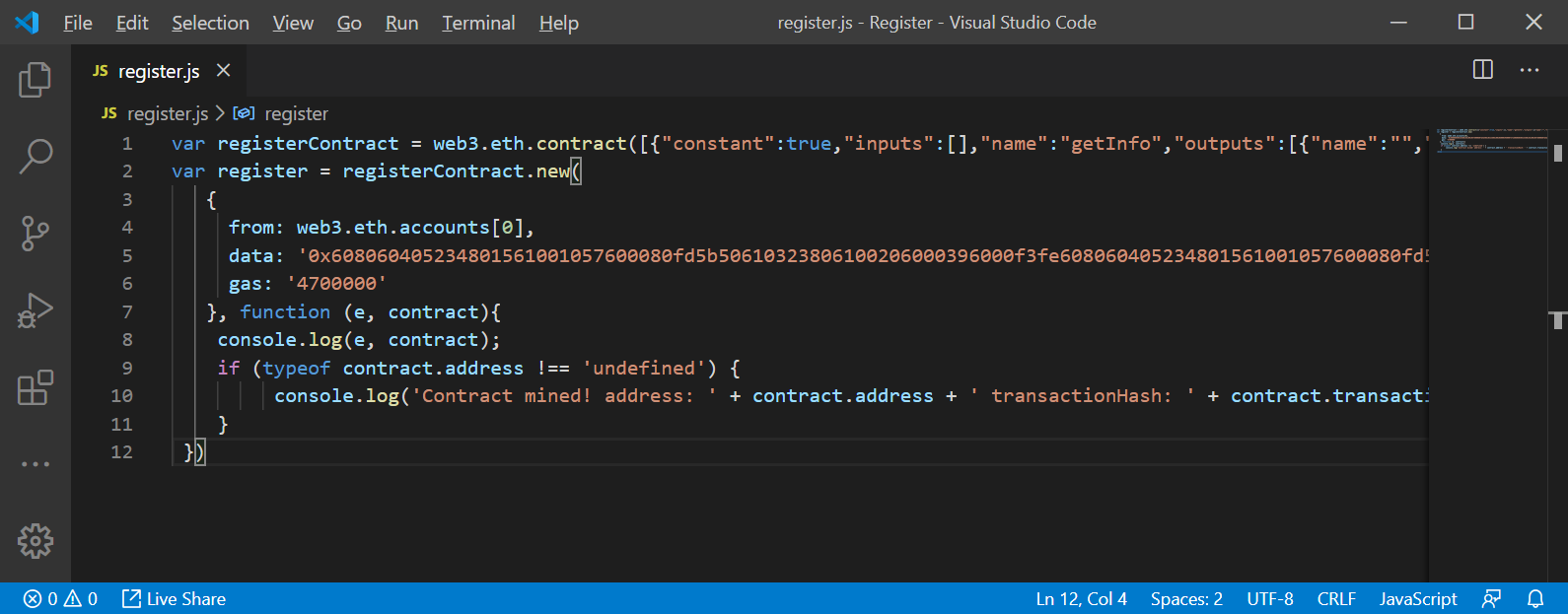
Register.sol
pragma solidity 0.5.4;
contract Register {
string private info;
function setInfo(string memory _info) public {
info = _info;
}
function getInfo() public view returns (string memory) {
return info;
}
}This smart contract has:
- A variable
infoto store a string - A function
getInfo()to return the string stored at variable info - A function
setInfo()to change the string stored at variable info
Deploy the smart contract at Geth console
After creating the file register.js, in the second terminal:
loadScript("C:/RSK/Register/register.js");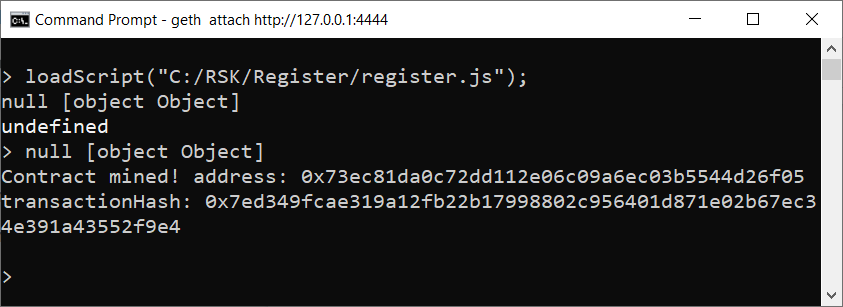
Copy the address of the smart contract. We will need it for use in the frontend.
In my example, the contract address is 0x73ec81da0c72dd112e06c09a6ec03b5544d26f05.
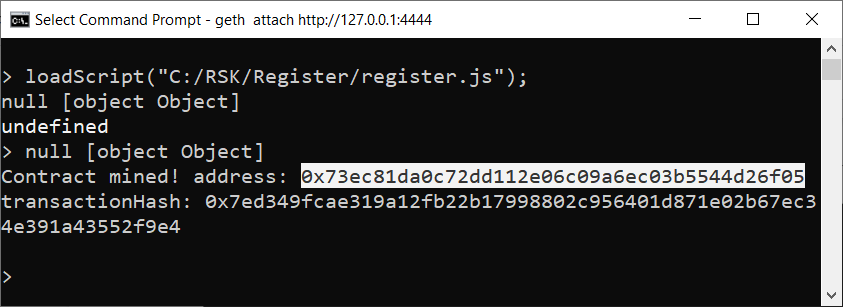
Important:
If you receive the return
falsewhen you try to loadScript, verify:
- the file's path.
- make sure you saved the register.js file
Client-Side Application - The frontend
Now let's start building out the client-side application that will talk to our smart contract.
We have only 2 files in the front end:
- index.html
- index.js
Index.html
In Register folder, create a file named index.html.
Copy and paste a smart contract from the following gist, or inline below:
<!DOCTYPE html>
<html >
<head>
<title>Register information at Blockchain</title>
<link href='https://maxcdn.bootstrapcdn.com/bootstrap/3.3.7/css/bootstrap.min.css' rel='stylesheet' type='text/css'>
<script src="https://code.jquery.com/jquery-3.1.1.slim.min.js"></script>
<script src="./node_modules/web3/dist/web3.min.js"></script>
<script src="./index.js"></script>
</head>
<body class="container">
<h1 class="page-header">Register information at Blockchain - RSK network</h1>
<div class="row">
<div>
<h3 class="sub-header">Set information</h3>
<form class="form-inline" role="form">
<div class="form-group">
<table>
<tr>
<td><label for="newInfo">Info:</label> </td>
<td>
<input class="form-control" id="newInfo">
</td>
</tr>
</table>
</div>
<a href="#" onclick="registerSetInfo()" class="btn btn-primary">Set</a>
</form>
</div>
</div>
<div class="row">
<div>
<h3 class="sub-header">Get last information saved</h3>
<form class="form-inline" role="form">
<a href="#" onclick="registerGetInfo()" class="btn btn-primary">Get</a>
<div class="form-group">
<table>
<tr>
<td>Info:</td>
<td>
<label id="lastInfo">
</td>
</tr>
</table>
</div>
</form>
</div>
</div>
</body>
</html>Index.js
In the Register folder, create the file index.js.
Copy and paste a smart contract from the following gist, or inline below:
// Source code to interact with smart contract
//connection with node
var web3 = new Web3(new Web3.providers.HttpProvider('http://127.0.0.1:4444/'));
// contractAddress and abi are setted after contract deploy
var contractAddress = '0x73ec81da0c72dd112e06c09a6ec03b5544d26f05';
var abi = JSON.parse( '[{"constant":true,"inputs":[],"name":"getInfo","outputs":[{"name":"","type":"string"}],"payable":false,"stateMutability":"view","type":"function"},{"constant":false,"inputs":[{"name":"_info","type":"string"}],"name":"setInfo","outputs":[],"payable":false,"stateMutability":"nonpayable","type":"function"}]' );
//contract instance
contract = new web3.eth.Contract(abi, contractAddress);
// Accounts
var account;
web3.eth.getAccounts(function(err, accounts) {
if (err != null) {
alert("Error retrieving accounts.");
return;
}
if (accounts.length == 0) {
alert("No account found! Make sure the Ethereum client is configured properly.");
return;
}
account = accounts[0];
console.log('Account: ' + account);
web3.eth.defaultAccount = account;
});
//Smart contract functions
function registerSetInfo() {
info = $("#newInfo").val();
contract.methods.setInfo (info).send( {from: account}).then( function(tx) {
console.log("Transaction: ", tx);
});
$("#newInfo").val('');
}
function registerGetInfo() {
contract.methods.getInfo().call().then( function( info ) {
console.log("info: ", info);
document.getElementById('lastInfo').innerHTML = info;
});
}This line connects to the RSK Local node:
var web3 = new Web3(new Web3.providers.HttpProvider('http://127.0.0.1:4444/'));Update index.js
Did you remember the address of the smart contract that you copied after deploying it?
It will be updated here:
var contractAddress = '0x73ec81da0c72dd112e06c09a6ec03b5544d26f05';HTML server
In the Register folder, create a file named server.js.
var express = require('express');
var app = express();
app.use(express.static(__dirname));
app.listen('3300');
console.log('Running at\nhttp://localhost:3300');This file configures the express HTML server.
Running
The last step is to execute the express server.
node server.js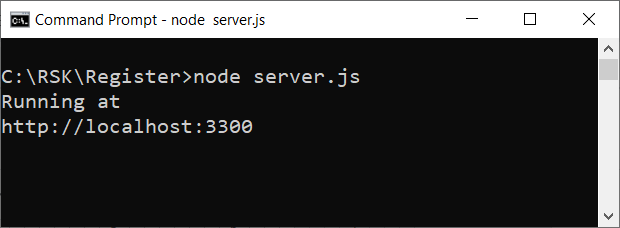
In your browser, go to:
[http://localhost:3300](http://localhost:3300)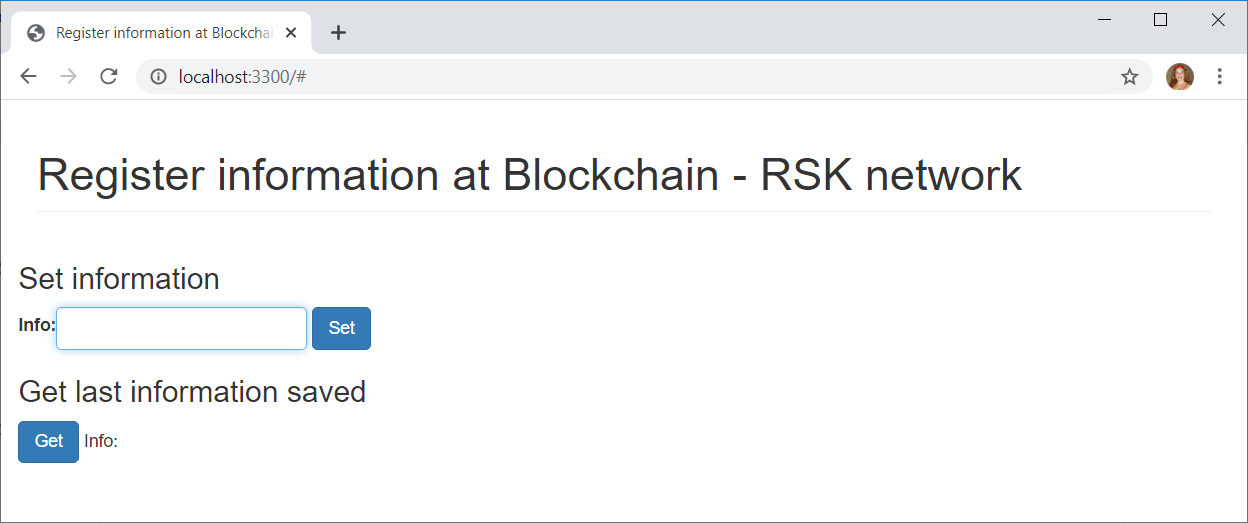
Interact with the smart contract
Get
Click on the Get button.
It will call the function getInfo()at the smart contract instance register.
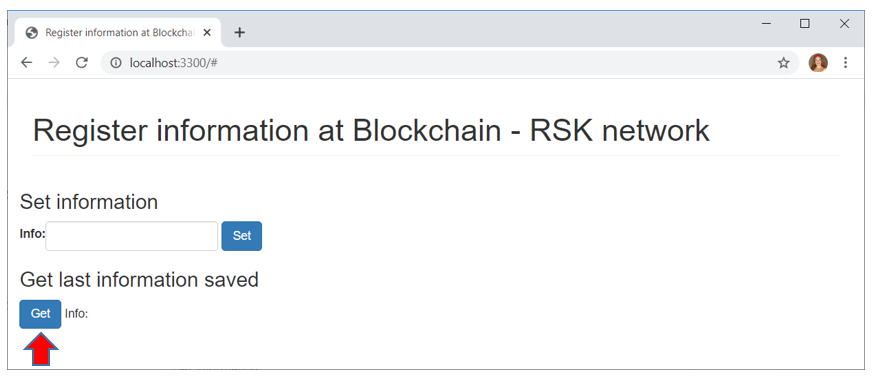
We do not have any info stored, because we did not specify an initial value in the smart contract.
Set
Enter any value in the info text field, and click on the Set button.
It will call the setInfo() function at the smart contract instance register, with the info that you defined.
I will enter the value "RSK".
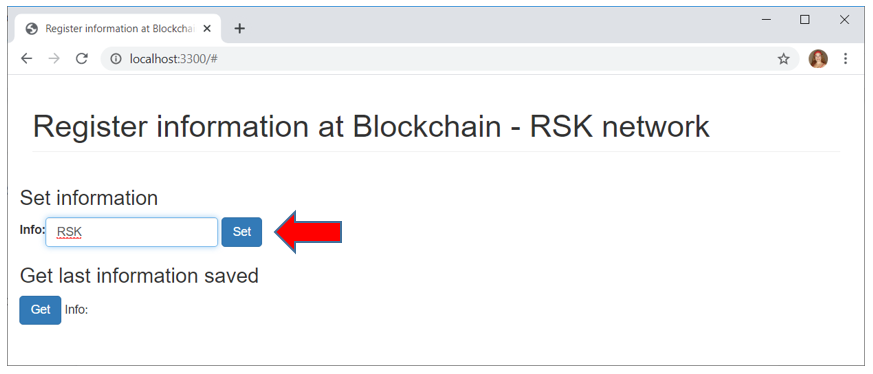
getInfo (again)
Now we have the value "RSK" saved, and we can check it.
Click on the Get button again
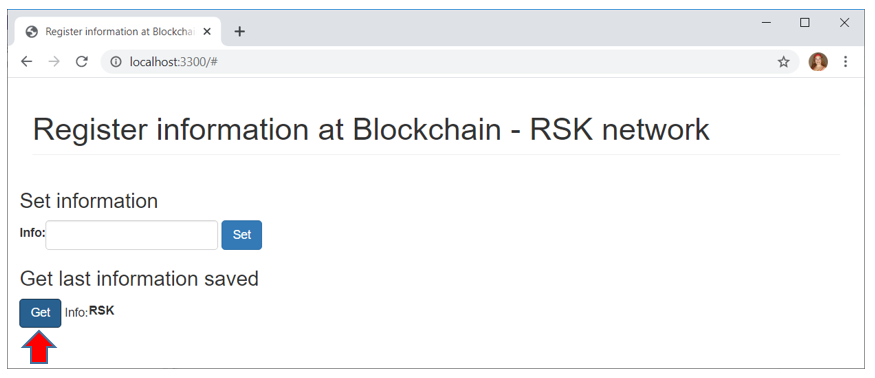
And it returned the info "RSK".
Great! Now we have information registered in our smart contract, and we can retrieve it!
Congratulations!
You have successfully built your first decentralized application (DApp) powered by RSK smart contracts!
You can download the full source code to this tutorial here:
https://github.com/solangegueiros/dapp-register-rsk/tree/master/register-rsk-web3basic
Happy with this tutorial? I’d appreciate your feedback and share it if you like it :)